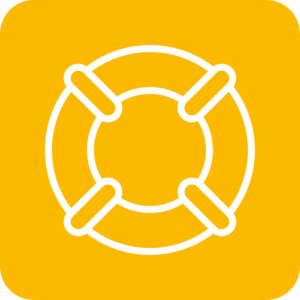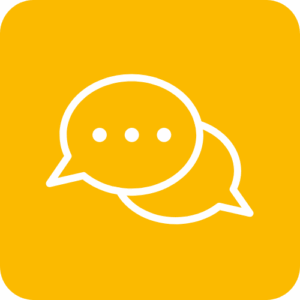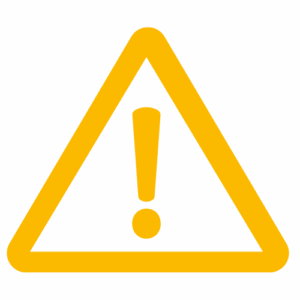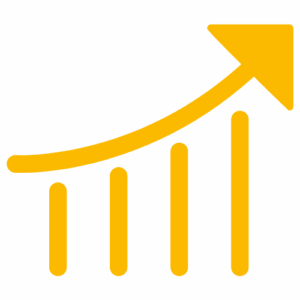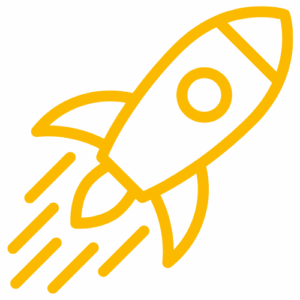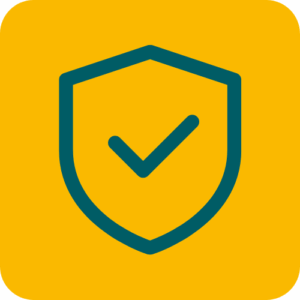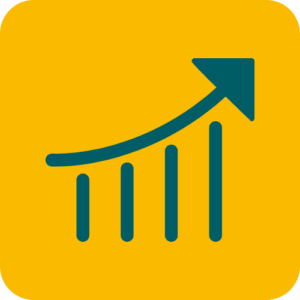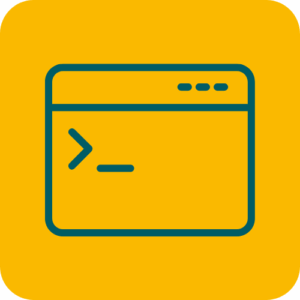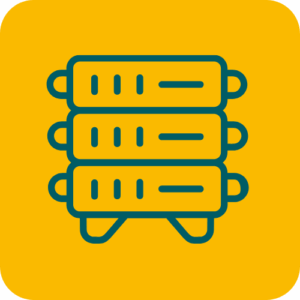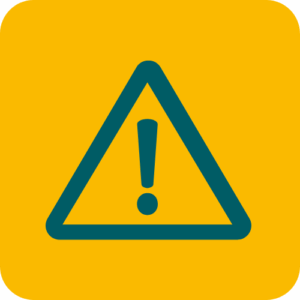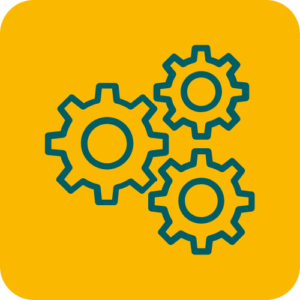We provide expert support across all major Linux distributions – including Red Hat, Ubuntu, Debian, SUSE and more – giving you flexibility and confidence, whatever your stack.
Minimise Risk
Prevent issues before they impact operations. We monitor, patch, and secure your Linux systems to protect your business from disruption, downtime, and data loss.
Optimise Resources
Free your team to focus on innovation, not infrastructure. Our managed service reduces internal workload and ensures your Linux environment runs smoothly, efficiently, and reliably.
Evolve with Confidence
As demands on your systems evolve, we adapt with you – fuelling innovation and keeping your environment stable, secure, and high-performing.
Key Features of Our Managed Linux Service.
24/7 Proactive System Monitoring
Always watching, so you don’t have to
We keep a constant watch on your environment, detecting issues early and resolving them before they cause disruption or downtime – all without the need for intervention from your team.
Security Updates & Patching
Reduce risk and stay compliant
We apply critical updates promptly to keep your systems secure, compliant, and protected from vulnerabilities – minimising exposure and strengthening your risk posture.
Trend Monitoring
Turn data into decisions
By spotting patterns over time, we help you make smarter decisions about capacity, performance, and future infrastructure planning – turning monitoring data into strategic insight.
Configuration Management
Consistency, visibility and control
Our Configuration Management system ensures consistency across your infrastructure – from enforcing agreed security patching schedules to managing user access, and logging every change for traceability.
System Tuning
Performance that meets demand
We fine-tune your Linux environment for optimal performance, stability, and efficiency – tailoring configurations to your unique workloads and usage patterns.
Operating System Upgrades
Stay current without disruption
We plan and implement OS upgrades with minimal disruption, helping you stay up-to-date without compromising uptime – ensuring long-term support and platform security.
User Data Backups
Recover quickly, protect what matters
Your critical data is backed up securely and regularly, giving you peace of mind in the event of unexpected incidents – and enabling fast, reliable recovery when needed.
ISO 27001 Certified Supplier
Security you can trust
Your assurance that our security processes meet rigorous international standards. ISO 27001 certification underpins our commitment to safeguarding your data, systems, and operations.
Remediation
We don’t rely on automated fixes
Every alert from our monitoring platform is reviewed by a Linux expert – who investigates the issue, validates the context, and implements the right fix. That’s how we maintain control, minimise risk, and ensure changes are always aligned with your environment.
Capacity Management
Expert support to help you scale and plan
Our monitoring tools track key capacity and utilisation metrics across your infrastructure. We provide regular reports on resource trends – including disk, memory, and CPU.
A Service That Aligns With You
Ready to take the pressure off your team?
Let us handle the maintenance, monitoring, and daily demands of your Linux systems – so you can stay focused on your core priorities.
Why Tiger Computing?
We’ve spent over two decades living and breathing Linux. But it’s not just about technical excellence – it’s about partnership. We proactively run towards challenges, anticipate what’s coming next, and help you make smarter decisions.
We support organisations across a wide range of sectors, including research, finance, software, manufacturing, biosciences, and education. Our clients value our depth of knowledge, our responsiveness, and our ability to make the complex simple. With Tiger, you get real partnership, not just reactive cover.
What you can expect from the Tiger team
- ISO 27001 certified supplier
- Multiple contact methods – direct access via phone and email
- Flexible SLAs tailored to your operational priorities
- Transparent reporting and regular service reviews
- UK-based team of senior Linux engineers
- Access to our bench of Linux experts for project-based work
- Change management and version control best practices
- Clear onboarding process with agreed service handover
- Regular patching and maintenance schedule